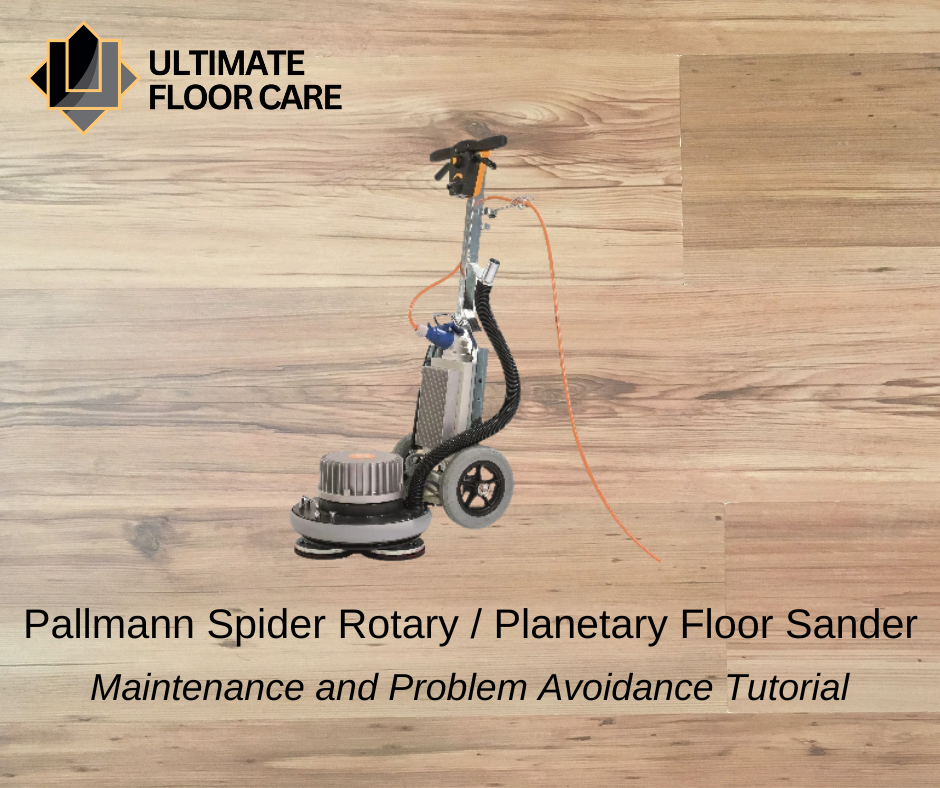
Pallmann Spider Rotary / Planetary Floor Sander Maintenance and Problem Avoidance Tutorial
By Simon Gallaway February 2023
So, you have a Pallmann Spider. You want to know how to get the best out of it, produce a superlative floor finish that will leave your clients in no doubt that they chose well when they found you, earn an enviable reputation, prevent it from becoming broken on site, and speed up your work for time and cost efficiency?
The reader may also like to study these Pallmann Spider Manuals
https://denverhardwood.com/wp-content/uploads/2019/12/PALLMANN_Spider_Manual.pdf
- Reference to Triple Plate blog
- Gentle use of speed controller
- Starting issues and solution
- The fuse
- Overload / Overheat
- The stiff plug syndrome
This is could be a good read for you.
1. The Spider can be fitted with a range of drive-board options, including the Triple Plate, or a plain 17-inch drive-board. Recently we serviced a Spider for a client whose application maybe even Pallmann hadn’t thought of, because he uses his to dress stone floors.
There is a blog elsewhere on this site devoted to the successful use of the Triple Plate, so I won’t duplicate by writing about that here. However, it is intended by Pallmann to be the primary drive system, supplied as standard with every Spider. So, it is very strongly recommended that the Triple Plate blog be read in conjunction with this one.
2. Once you have the motor running, the potentiometer, or adjuster knob, between the two switch levers, changes the speed of the motor, but here’s the rub. It can be stressful on the motor if it’s started at full speed, not to mention harder to control if, like me, you’re not that used to these rotary floor machines. But, surprisingly, it’s even more electrically stressful on the motor control if the machine is allowed to switch off from high load and high speed. Under these conditions the motor draws the most electrical current from the supply, and like a car doing 70mph, it has inertia and doesn’t want to stop instantly. Do that with a car and you end up with a scrap car. Do that with the motor on your Spider and it will send a potentially damaging electrical spike back to the control board. We don’t have the resources to repair these boards, so all we can do is replace them and at the time of writing they cost £625. So the advice is, always make sure the speed control is turned down before you start the machine, and turn it down before you let go of the control lever to stop it.
3. Early Spiders were sometimes known to experience glitches on startup. They turned just for a moment before cutting out, and the user would have to let go of the lever and try again. There was an upgrade to its software to remedy this. And if yours ever suffers this, here is how you can do the upgrade yourself:
Don’t worry, you don’t need to be a computer expert. All you need is a pozi or Philips screw driver and 2 ounces, or 50 grammes, of patience. At this point you MUST make sure the Spider is unplugged from the mains supply. Forget this and you could be booking your next taxi ride in an ambulance, or your last one in a hearse. Undo the four screws that hold the cover plate on the back of the metal control box (the one with the alluminium cooling fins on the front), and remove the cover plate. Inside you will see the control PCB board. I used to play with these as a teenager at home on the kitchen table, and my mother used to say they looked like complicated mouse traps! In the middle of this one is another much smaller PCB board, or piggy-back board, plugged into the mother board. On the underside of this, (on older models) is a little black square plasticky electronic device with a number painted on it in white marker pen. The number is supposed to be “26”. If it’s a lower number, you can send off for a piggy-back board of the latest version. There was a time when Pallmann blitzed this to try to reach every machine sold, but there are still Spiders in service that missed the upgrade, so it could be worth doing, but it may now be a chargeable service. Once you have the new piggy-back board, simply pull the old one off, from its row of gold pin sockets, and fit the new one, making sure that the new one is fitted the same way up as the old one was. As there are quite a lot of gold pin sockets to align, care is needed to make sure that none of the pins miss, and get bent over instead of going into its socket. And the general advice with all PCBs is to hold them at their edges, rather than touch the electronic devices on them, so as not to fry sensitive components with tiny static charges from your body and clothing. Oh, don’t forget to screw the cover plate back on afterwards.
4. Occasionally, a Spider might stop and show no lights to indicate the presence of power, or that it’s coping with an over heat / over load condition. Obviously the first thing to do is check the mains supply in the building where you are working. Many old residential houses still have a weaker electrical supply, not meant for modern higher power appliances. So if your Spider stops, plug a site radio, or a phone charger into the socket to see if that works, ‘coz if it doesn’t, chances are the supply has tripped (or blown a fuse). If it’s not that, next you need to check the extension lead, and the fuse in its plug. You can either plug it into an appliance that is known to work, or you can try changing the fuse, but this is not a conclusive test, or you can test the fuse, if you have some means of testing a fuse.
Let’s say you’ve done all that and it wasn’t the supply, the lead, or its fuse.
There is another fuse worth checking on the Spider’s control PCB. See point 3 to gain access to the PCB and don’t forget to unplug the Spider from the mains. The fuse is at the top right-hand corner of the PCB. It’s held in by a couple of spring clips and you can just pull it out. Again, if you have the means to test a fuse, do that, but these are not the same physical size as the fuse in your average 13 Amp plug. It won’t fit and you won’t get spares from Screwfix. If you don’t have the means to test the fuse, you can still replace it. Pallmann supply a spare fuse with every Spider. This is wrapped up in a plastic envelope and cable tied to the wiring loom at the top left-hand corner in the control box. Simply cut it away from the wiring, but be very careful not to damage the wires. Then push the fuse into the two spring clips, screw on the cover plate, plug the machine back into the mains, and try the machine again.
If it works, great, and send me a request for some spare fuses, in case it happens again and (for a very modest consideration) I will have them posted out to you.
If it doesn’t cure the problem, we will need to see the machine, but given how tedious and costly it is for you when a machine fails while in the middle of a job, it’s worth trying just to see if it will allow you to finish the job without interruption.
5. If the machine is operated at a load and or speed that it can’t maintain, it can go into a staged and controlled recovery state. These different states are indicated by the flashing of the red LED on the user’s control panel. The reason for recovery is interpretable from the pattern of LED flashing. All of the modes are described in the user’s manual from the link attached at the beginning of this blog. So I won’t repeat them here.
6. Many of the Spiders we see in our workshop are in need of a new mains plug. Not the one on the mains lead; the blue, round-pin, 16Amp chassis-mount plug on the machine. With use and age, the metal pins often get very stiff in the socket on the end of the mains lead. It can take a great deal of pulling force to unplug the lead. This puts excess strain on the two threaded screw holes in the back of the plastic piece. They give up and the plastic body separates, bearing the wires inside the plug. This isn’t in any way specific to Pallmann Spiders; it’s common to the blue, round-pin plugs. But, (to defy my English teacher and start a sentence with a conjunction) there is an amazingly easy and effective solution. Take a smear of Vaseline (also known as petroleum jelly, and found in medical cabinets and tins) on your little finger, and smear it round each of the three metal pins on the plug on the Spider. The transformation is guaranteed to be instant and satisfyingly good! In this case you need not worry about the danger of electricity because a plug doesn’t have electricity on it until plugged into a socket that does. So if it’s unplugged and you can get to the pins with your finger, there can’t be any electricity on it.
A summary of regular maintenance to keep your Spider in best condition and last for many more years:
A. Wind the speed control down before starting and again before letting go of the lever to stop.
B. Smear the metal pins on the Spider chassis mains plug with Vaseline or other petroleum jelly
If you’d like us to check over your machine or repair a fault, or even try out other machines on our purpose-built test floor, please see our webpage for details.
You could even stock up on tools and product while you’re here and talk to us about sanding in general.
https://ultimatefloorcare.co.uk/pages/machine-repair
It should be noted that this tutorial is intended to provide the owner/user with a collage of useful tips written in readable prose rather than dry technical specifications. It is hoped to complement the advice indicated in the relevant official Pallmann publication(s), rather than to contradict. Where there may be conflicting discrepancies, the author would recommend going with Pallmann’s advice.
